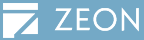|
If only e-mail service is available, you may deactivate the product through e-mail |
1. While uninstalling a DocuCom PDF product (such as PDF Gold), the deactivation process will
start automatically. Otherwise, you may select Start>>Programs>>Zeon DocuCom>>PDF Gold>>License Information
and click Deactivate to start the deactivation process.
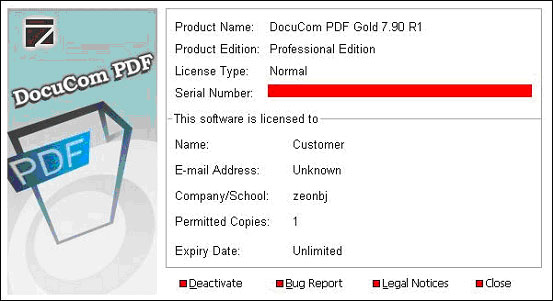
|
 |
2. Select Yes to start the deactivation process.
Note:The program will be uninstalled simultaneously with deactivation.
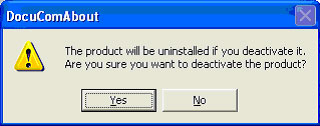
|
3. The uninstall process will begin. Select Next.
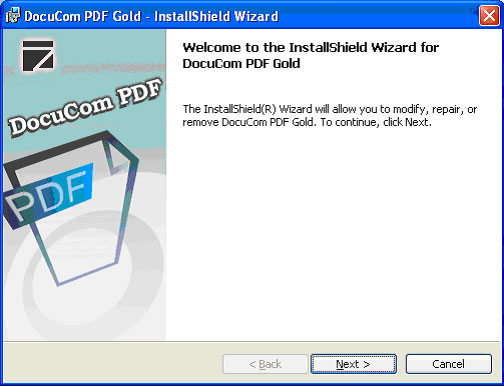
|
4. Choose Remove, then press Next.
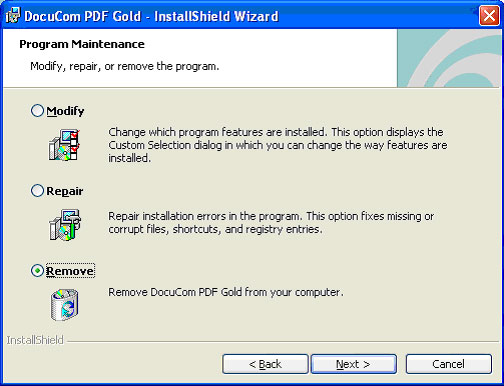
|
5. Select Delete the license files. The program will then delete
the license files after deactivation. Press Remove to finish uninstall process.
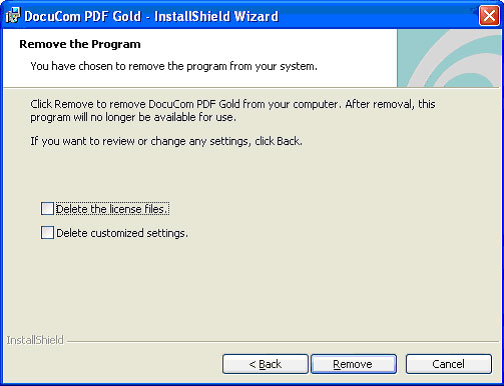
|
 |
6. When the Product Deactivation Wizard window
pops up, press Next to start deactivation.
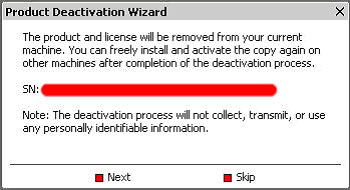
|
7. Select By E-mail and click Next.
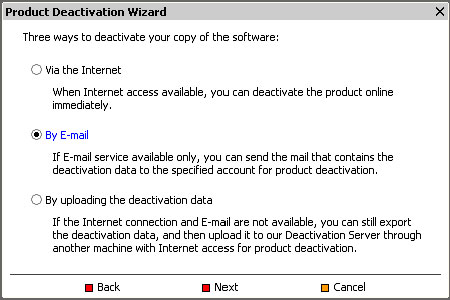
|
8. If your e-mail service and client are available, choose
Send the E-mail for deactivation request and click Next to send
a deactivation request to the specific account. Otherwise, you may choose
Export a mail file for later sending and export the deactivation data as a mail file (a *.eml file), then send the mail from another computer to the specific account.
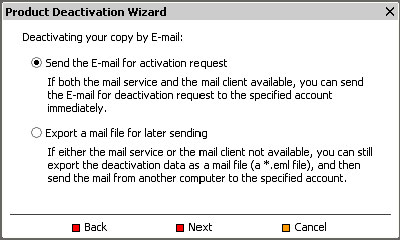
|
9. After the e-mail is sent, the deactivation is complete. You will receive a confirmation email for deactivation in a few minutes.
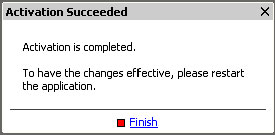
|
 |